Compensation Leave Requests
1. What is Compensation Leave
Compensation Leave, also called Compensatory Leave or Comp Off, is paid time off for employees who work extra hours beyond their regular schedule. Instead of getting paid overtime, employees can take this leave later as compensation for the extra work they did.
To use Compensation Leave in Leave Central, first add your Compensation Request. After that, if it's within the allowed time period, you can take your Compensation Leave.
With the Leave Central you can take compensation leave based on the number of days. The minimum you can request / take is 0.5 days.
2. How to Enable Compensation Leave
If you cannot find the option for Compensation Leave when making Leave requests, you need to adjust a setting. You can find out how to enable the Compensation Leave Setup in your company by clicking here.

This setting is only available for Administrator roles.

You can enable either Compensation Leave or Time Off In Lieu (TOIL). You can request TOIL in hours and use it in hours, while Compensation Leave is requested and used in days, with a minimum of 0.5 days.
Depending on your selection, either TOIL or Compensation Leave will appear in your leave request, and you can also off it.
To check how to take Time Off In Lieu, click here.
3. How to Apply for a Compensation Leave Request
To apply for Compensation Leave, follow these steps:
- Go to either the Dashboard Page or the My Leaves Page, and look for the Apply Leave button.
- Click the dropdown arrow and select "Compensation Request" from the list.
- Find the field labeled "Lieu Leave Date" and choose the date for your compensation request.
- For the day duration, select one of the following options: Full day, Half day morning or Half day evening.
- Type your comment in the text area provided.
- (Optional) If you have any documents related to your compensation request, attach them. (If you need to see Document upload process please check the "How to Apply for Leave in Leave Central" article X th Step of "1. Apply for an own leave (Self-application)"
- After filling in all the required fields, click the "Apply Request" button to submit your request.
Dashboard Page - Apply Leave Button
My Leaves Page - Apply Leave button
Apply Leave Options
You will see the "Apply Compensation Request" form on the right side panel.


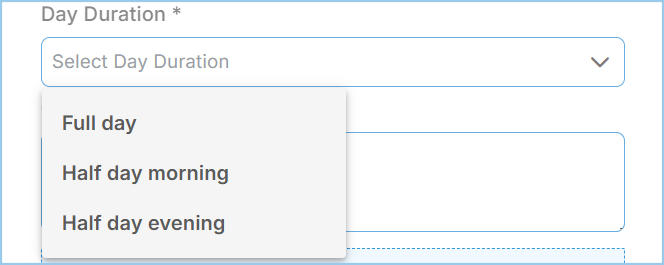
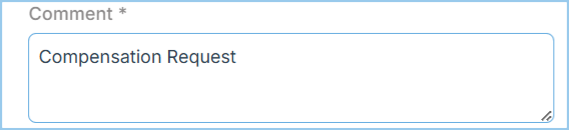

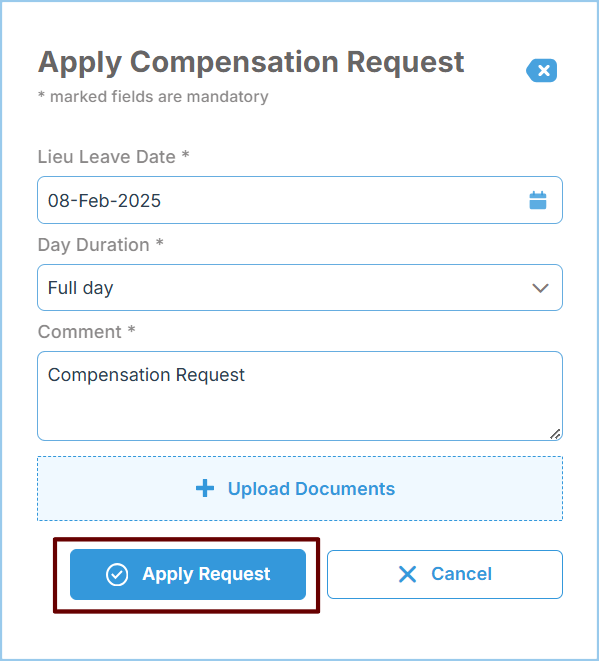

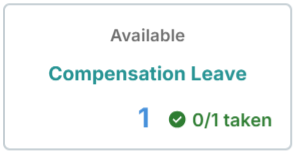
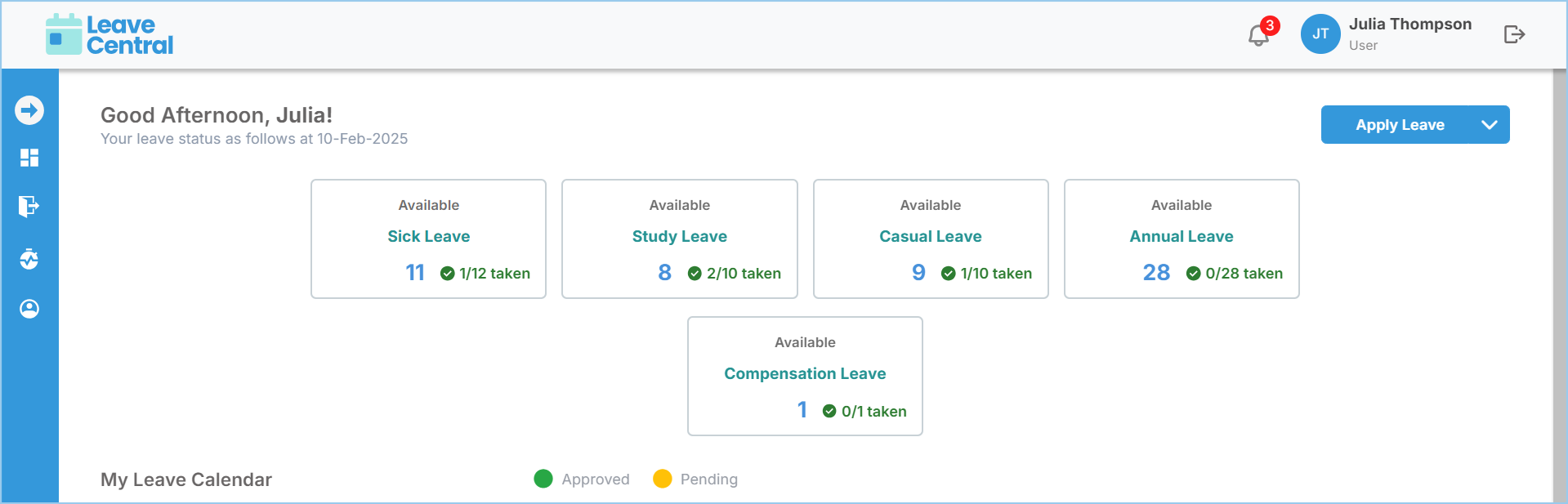
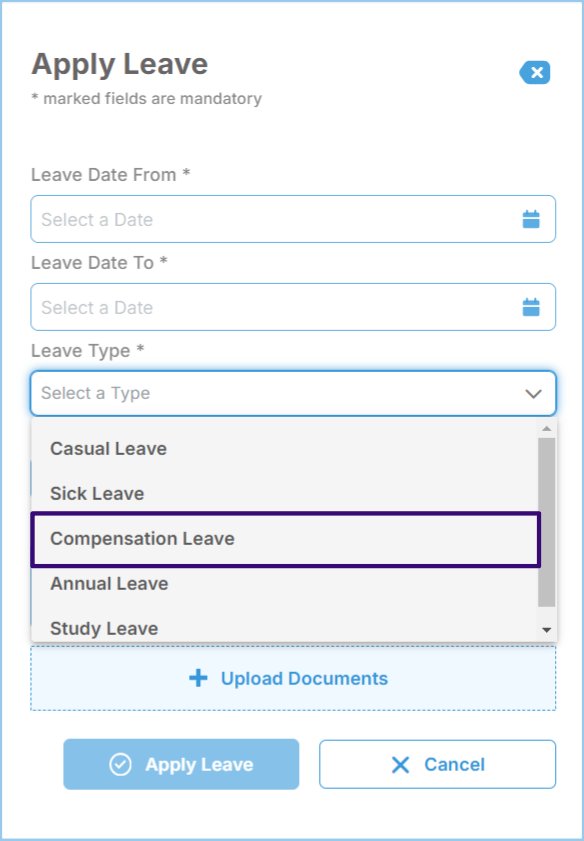


Apply Compensation Leave Request Form
Lieu Leave Date field
Day Duration field
Comment field
Area for Upload document
Compensation Leave Request Apply button
You will see a success message once your request is submitted successfully.
Leave Request Success message
Once you apply for a Compensation and receive approval, you can view your Compensation Leave balance on the dashboard and the My Leaves pages.
Compensation Leave balance view
Dashboard Leave Balances
Also, user got the Compensation Leave as an option of Leave request Type with the Leave Application.
Leave Application form - Compensation Leave Type

Manager, Approver and Administrator Roles can request Compensation Request for another employee. To do this, they need to turn on the "Assign Request for an Employee" toggle switch and select the relevant employee.
4. Approve / Reject Compensation Leave Request
Compensation Leave Request View - My Leave page view
Compensation Leave Request View - Leave Approval Page
For Compensation Leave, follow the same process as regular leave approval. You can find details in the Leave Approval article here.
When Compensation Leave Approved successfully you can see the success message like below.
Compensation Leave Approval success message
5. Take Compensation Leave When You Apply for an Leave
You should follow the same steps as a regular Leave Application. Please follow the steps of the Self Leave Application section (for Self Leave apply) or the Apply Leave on behalf of another employee section (for apply leave on behalf of other) of the "How to Apply for Leave in Leave Central" article.

When a user gets approval for their Compensation Leave request, they will see a new option in the Leave Type field of the Leave Request form called "Compensation Leave".

For the VII th step you will see a new option available "Compensation Leave". Select that as the Leave Type.
6. Apply for a Compensation Leave Request with Mobile Application
Leave Central offers a mobile app for easy management and access to leave management features. The app is available for both Android and iOS devices. Use the links below to download the app on your smartphone or tablet.
To Apply for a Compensation Leave Request, follow these steps:
- For the first three steps, you can follow the same process as in the "Apply for a Leave with Mobile Applications" section in Apply for a leave article.
- Then, from the menu select the option "Compensation Request".
- Then to complete the request follow the steps starting from III th step in the above "How to Apply for a Compensation Request" section.
Compensation Request Option - Mobile View
Compensation Request form - Mobile App View
Related Articles
Compensation Requests
Only Administrator and Manager Roles can view this report. Administrator and Manager roles can see the Compensation Leave Requests of all employee. This report gives a report on Compensation Leave Requests. To check the Compensation Requests report, ...Leave Conditions
Only Administrator role can perform this action. To set up Leave conditions, go to the settings in the left menu and select "Configurations." Then click on "Leave Conditions" from the side menu. Configurations Option Leave Conditions - Configurations ...Settings for Enable Compensation Leave / Time Off In Leave
You can choose either Compensation Leave or Time Off In Lieu, but not both at the same time. Compensation Leave is based on the number of days, while Time Off In Lieu is based on the number of hours. Compensation Leave Settings To adjust the Leave ...Carry Forward Leave Configurations
What is Carry Forward Leave Carry forward leave means unused leaves that an employee is allowed to carry over into the next leave year. Typically, this happens at the end of the financial year, and this saved leave is often called earned leave or ...How to Approve a Leave in Leave Central
This Leave Approval functionality is available only with Approver, Manager and Administrator roles. Approvers can see and approve leave requests for their assigned employees only. Managers and Administrators can see and approve leave requests for all ...